How to Place Your First AvonNow Order
For my most recent tutorial on submitting your first AvonNow order, check out Submitting Your First Avon Order Tutorial.
As an Avon representative, you have access to an amazing online tool called AvonNow. Through AvonNow, representatives have a variety of tools to help them create, build and manage their very own Avon business. You will find tools like customer profiles through an address book, social media and email marketing tool, online training & resource library, follow up tools and ability to submit campaign orders for rep delivery customers, personal orders and business tools.
If you are a new representative or thinking about becoming an Avon representative, you may be wondering what the process is to submit orders for local customers and/or your personal orders. Even if you are wanting to grow a primarily online business, it is important to know how to submit an AvonNow order . This is where you will be able to order brochures, samples & other business tools as well as ordering from Avon’s demo books, What’s New.
Though it may seem a lot if you just quickly scrolled down, it’s not as hard as it looks. First off, I am known to give detail instructions and secondly, I am also going to go over how to get yourself ready to submit your first AvonNow order.
NOTE: Any locations of where you can find things on AvonNow are based on computer/laptop screen. You can find all the same things if you are working on a mobile phone or tablet, but they may not be where I state you can find it.
Click here to join Avon with Reference Code: jantunes
Registering Your AvonNow Account
Once you become an Avon representative, you will automatically receive a “Welcome Email” from Avon which will have your account number & district number. Once you have this, you will be able to register your AvonNow account.
TIP: I recommend memorizing your account number as fast as possible. This will be your login id as well as your way to verify your identity whenever you need to contact Avon or register for any Avon events.
- Go to www.youravon.com/us-home
- Click on “Register your account to sign in” (Below where you login)
- Input in your district number & account number you received in the email with the last 4 digits of your Social Security Number. Click Next.
- Read & accept the terms & conditions.
- Create your password & password hint. Click “Continue”.
You have now completed the registration & have your very own AvonNow account. With your AvonNow account, you will now be able to:
- See how much time is left to place an order within current campaign + access to printable calendar.
- Submit rep delivery customer orders and personal orders as well as the ability to keep track of direct delivery orders from your online store.
- Have access to a customer invoicing tool to track what customers order each campaign as well as the ability to create printable PDF formatted customer receipts for your rep delivery customers.
- Pay Avon & review your account information (expenses & incomes towards your account).
- Utilize tools & tips for selling & recruiting.
- Create & manage customer profiles/address book.

- Share your business through social media tool, Avon Social, as well as emails & e-cards.
- Enjoy FREE online training & tools through Avon University.
- Access to fundraising tools, flyers and information as well as track online fundraisers.
- Manage your very own Avon team with tools, tips, training materials & more.
- Track your progress with incentives, sales levels and leadership levels.
- Enjoy discounts on groceries, movie tickets, insurance, office products and much more through Avon Perks.
You can enjoy all of these benefits & more with your AvonNow account which will help you manage, build & create a successful business wherever you are.
TIP: Download the AvonNow app on your favorite mobile device so you can work your business wherever you are.
Once you have registered & created an AvonNow account, there are 3 things I always recommend to my new representatives to do right away:
- Set up your online store & create a “Reference Code” which will be at the end of your online store link & used for recruits to join your team. Once your online store is set up you can begin to earn money on the very first day!
- Go to your profile (under “My Account” drop down) and register for direct deposit, QuickPay and other services you’d like.
- Review your personal information and contact information.
Click here to join Avon with Reference Code: jantunes
Customer Profiles
One of the amazing tools you will have access to on your AvonNow account is your “Address Book” which is found under the “Web Office” tab. In each customer’s profile, you will find:
- Their contact info as well as when you first made contact with them.
- Customer’s birthday and/or anniversary
- Personal notes where you can add anything you want to remember such as their favorite Avon products, their interest/hobbies, personal requests, etc.
- Their order invoices (they will automatically be added)
You can organize your list of contacts by placing individuals in groups. In doing this, it can help you find customers profiles/names much easier. For example, when printing mailing labels, you can choose to print a certain group(s). You can use the groups Avon has all ready created or you can create your own.
TIP: Make sure to add everyone you speak to about your business. By adding them to your “Address Book”, they will automatically be linked to your account if they change their mind in the future.
Adding Contacts to Address Book
There are 3 ways customers can be added to your “Address Book” on your AvonNow account:
- You personally add the customer’s name & contact information
- You import from your cloud address book from Yahoo, Google, Microsoft Outlook, AOL, Plaxo or Mac Address Book
- Your customer personally registers at your online.
TIP: Add customers information as you receive them so it minimizes the work you will have to do on order due day.
Click here to join Avon with Reference Code: jantunes
Submitting Your First AvonNow Order
Now to what you have come to learn about- submitting your first AvonNow order. There are 26 campaigns within a given sales year, each lasting two weeks. You can submit your order anytime (and as many times) you want within a campaign’s two week period. Each campaign starts every other Wednesday. You can see how many days are left in the current campaign right when you login to AvonNow. You can click on the link provided if you would like to print out a copy of all the campaign dates for that selling year.
Tip: Avon provides you a campaign start date in your Welcome email. You can submit your first order before if you so choose however, you must submit your first order by the close of the assigned campaign to start your Kickstart journey.
Below are detailed instructions on how to submit your first AvonNow order. Below you will learn how to create an order under each ordering customer’s name, how to add items to their order with or without the product number, how to create your personal order and finally, how to submit all of the orders to Avon for that given campaign.
TIP: Prior to placing your first order, make sure to complete the Avon University New Representative training. You will be walked through step by step on how to submit an AvonNow order along with other important information for you to know as you begin your business adventure.
If You Have Product Number(s)
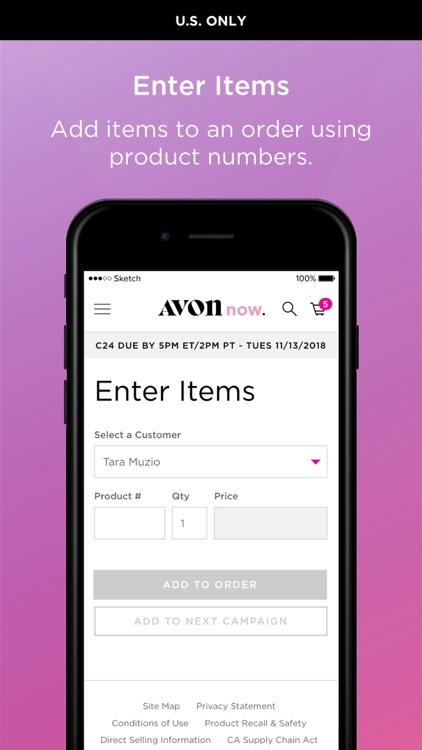
- Click on “Enter Items” on the top left.
- Click in the “Select a Customer” box & start typing customer’s name until it is available to click on (If it is for a new customer, click “Add New Customer” button on bottom of drop down list).
- Enter “Product Number”.
- Product availability & price will automatically appear.
- Enter “Quantity”
- Click “Add to Order” button
- Continue steps 3-6 until you’ve added all of the customer’s items.
TIP: Add customers orders as you receive them. If an item(s) is unavailable, you will have plenty of time to contact the customer to see if he/she would like to order something else instead before you submit it to Avon.
If You Do Not Have Product Number
If you do not have the product number(s) for your customer’s order, there are two ways you can still add their order from AvonNow‘s home screen:
- Click on “Brochures” button
- Click on “Order Products” button
I personally find it much easier to order through “Brochures” button so that is the instructions you see below.
- Click on “Brochures” button
- Find the item in Avon Brochure, Avon Outlet or Avon Sales Flyer
- Click on the item
- Click on “Select a Customer” and start typing customer’s name until you are able to click on their name from drop down list or choose “Add new customer” if new customer’s order
- Click on quantity box if ordering more than 1 & adjust quantity.
- Click “Add to Order”
- Continue step 3-6 until you’ve added all of the customer’s items.
Adding Your Personal Order
You can add your personal order the same way as steps shown above, if you have a product number or not. On top of ordering any items you may personally want to order I recommend also ordering:
- Ordering Brochures
- Click on “Order Products” drop down list from top bar
- Click on “Quick Shop” next to brochure, outlet and/or sales flyer(s) you would like to order
- Select version from drop down list you’d like (English or Spanish)
- Input # of brochures, outlet or sales flyer you’d like to order
- Brochures come in packs of 10
- Outlet comes in packs of 5
- Sales Flyers come in packs of 10
- Ordering What’s New Demos
- Click on “Brochure” button from home screen or found on top left corner
- Scroll till you get to What’s New brochure and click on cover image
- Use left & right arrows to turn the page until you find an item(s) you’d like to order
- Click on item & make sure your name is in “”Select a Customer” box
- Input quantity you’d like to order at demo price.
- Click “Add to Order” button or if you’d like to order it for next campaign, click on “Add to Next Campaign” button.
Learn more about Avon What’s New demo book for representatives at Avon 2020 What’s New for Representatives
- Ordering Samples & Business Tools (if you want any not found in What’s New)
- Click on “Order Products” drop down list on top bar
- Click on “Samples”
- Click on “Quick Shop” next to item you’d like to order
- Verify your name is in “Select a Customer” box
- Input quantity you’d like to order
- Click “Add to Order” button or if you’d like to order it for next campaign, click on “Add to Next Campaign” button.
- Repeat if you’d like to order from “Sales & Business Tools
Reviewing & Submitting Your Order
Once you have added all of your orders for your first campaign, you are now ready to review and submit your order!
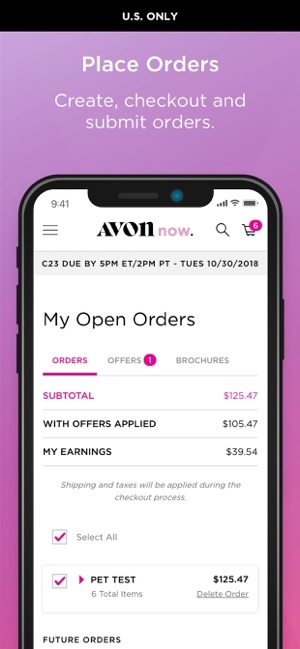
- Click on shopping cart found on top right corner and then click “View Order(s)”
- You will be directed to order summary screen where you can review each order by clicking on arrow next to customer’s (or your) name
- You can remove item(s), adjust quantities or delete their whole order
- If you need to add any item(s) to an order, repeat steps above.
- If you’d like to add/review, click on “Offers” and/or “Brochures”
- On right side of screen you will see your “Order Summary” where you will see your order subtotal, offers applied and your earnings based on your AvonNow order. If you’ve made any adjustments to anyone’s order, you can click on “Refresh Total” button.
- If everything is all set to go, click “Checkout # Order(s)”
- Review Order Details, Shipping Address and Arrival Estimate
- Choose your payment method & input your payment information
- NOTE: Make sure to pay the amount due or your order may be placed on hold until payment is received.
- Click “Submit Order” pink button
TIP: To ensure you have the money to make your order’s payment, it is recommended to collect payments as customer’s place their order. If you do not collect payments until order delivery, then it will be your responsibility to pay for the order upfront.
Congratulations in Submitting Your First AvonNow Order!
Click here to join Avon with Reference Code: jantunes
Receiving Your First Avon Order
Your first order has now been submitted. Now it’s the waiting game. You should receive your order in 3-5 business days at the provided shipping address. Once you receive it, separate the items by what each customer has ordered & place them in Avon bags (You can order Avon bags under “Sales & Business Tools”). Make sure to put in a receipt of the items they ordered along with their order total. You can write up a receipt from an Avon Order Book you can order from “Sales & Business Tools” for FREE or you can use the invoicing tool found under the “Web Office” tab for printable receipts.
Check out the video below to learn how to unpack & sort your first Avon order from top Avon representative Lynette Bledsoe:
Once your orders are bagged & ready to go, contact each of the customers who placed an order & schedule a delivery date. Then it’s the fun part- deliver the customers’ orders & see your customers happy!
TIP: When scheduling a delivery date & time, make sure it fits your schedule. If you only have one specific day to make deliveries, give that date to your customers. Remember this is your business and it is up to you to establish a routine that best fits your life. Remember… DO NOT GIVE A CUSTOMER THEIR ORDER UNTIL THEY HAVE PAID FOR IT!
Click here to join Avon with Reference Code: jantunes
You’ve Finished Your 1st Campaign!
Now it’s time to start all over again & start working the next campaign. I highly recommend creating some type of basic routine for you to work each campaign. This will help you stay organized & know what you need to do each day during the two week campaign timeline.
To learn how to create a campaign routine, check out Avon Selling Tips: Creating a Campaign Routine
If you have any questions or concerns about anything you have just read, please feel free to contact Jen Antunes at avonantunes@gmail.com.
Click here to join Avon with Reference Code: jantunes
HOW TO JOIN AVON
Become an Avon Super Seller for $30 by joining at www.startavon.com with Reference Code: jantunes.
Receive a FREE gift when you sign up as a representative + receive brochures & all the online tools you will need to start & grow your very own Avon business.
Click here to join Avon with Reference Code: jantunes
Sell Avon Online
You can also find Avon with Jen Antunes on Facebook, Instagram, Pinterest & Twitter.
How Can I Help You?
What You Can Do With Avon:Shop Avon Online Shop Avon Brochure Sell Avon Use Reference Code: jantunes Earn Free Avon Donate with Avon









[…] AVON TRAINING: HOW TO PLACE YOUR FIRST AVONNOW […]
LikeLike
[…] 6. AVON TRAINING: HOW TO PLACE YOUR FIRST AVONNOW … […]
LikeLike
[…] 6. AVON TRAINING: HOW TO PLACE YOUR FIRST AVONNOW … […]
LikeLike
[…] written instructions? Click here for detailed step by step instructions on how to submit your first AvonNow […]
LikeLike
[…] campaign email updates & reminders were & will continue to be sent out as usual, as well as submitting my campaign orders for my rep delivery customers and delivering their […]
LikeLike
[…] will submit the customer’s order through AvonNow and set up a delivery with the customer. Click Here to learn how to submit an AvonNow […]
LikeLike